Skype backgrounds
Before we start, if you have problems finding any of these settings, chances are it is only because you are using an older version of the Skype software. If you have a problem, skip to the end to find out how to get the latest version.
At the time of writing this is not an option on the ipad or iphone however it can easily be done on Windows, Mac and Linux.
Also the instructions vary slightly depending on whether you are in a call and perhaps want the background to only apply to that call or about to start one but want the background to apply to all calls.
There are a number of ways to get to Settings in the Skype client. We like to just click on our profile image in the top left and select it from the menu that appears.
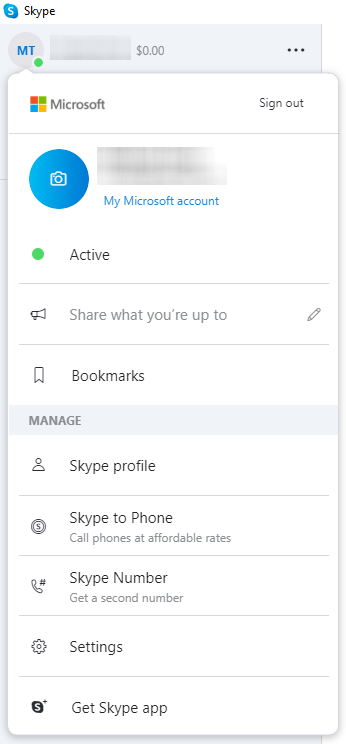
Now you just have to select the Audio & Video menu option to get access to the "Add Image" button. This will allow you to select the file for your background.
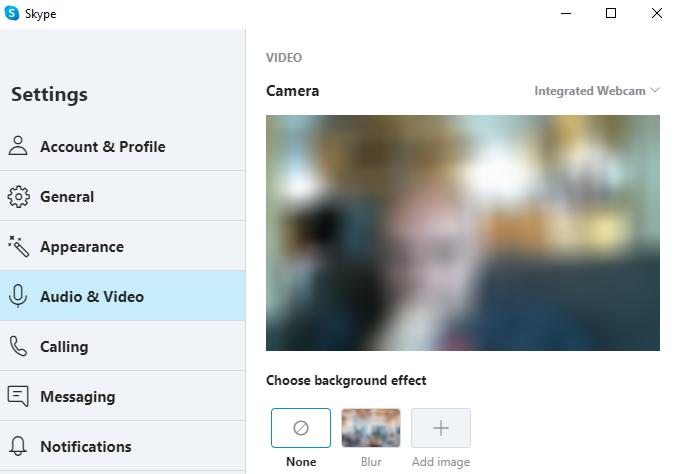
During a call, to get to this option, hover over the video button video button or click the three dots (...) More menu.
If you do not see this, do not worry. You are not going mad and are probably just using a version of Skype that does not have this option.
Problems finding these settings?
Lets get you to the latest version. Go to Settings as described above but this time go to Help and Feedback.
If it does not look like this and it does not say 'You are using the latest version' it is probably because you are not.
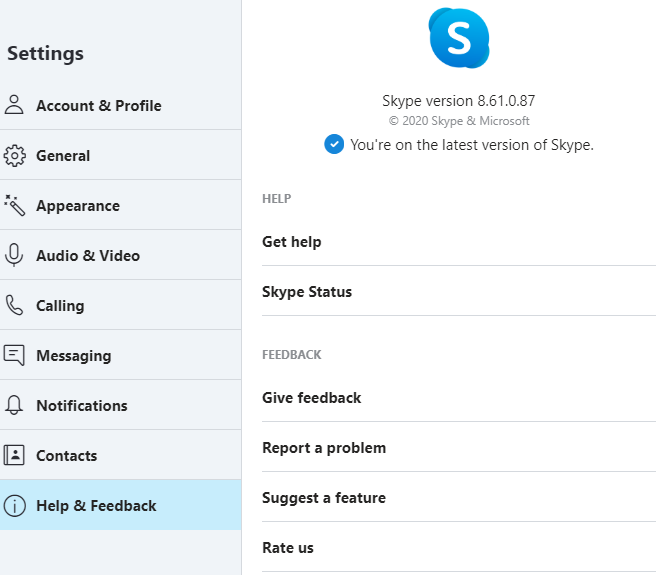
Depending on which version of Skype you are using the easiest thing to do is just go to the Skype download page and install the latest version.
Download latest Skype